FAQ
Outdoor security Security
Yes, the DC-IN socket can be used to plug into external power via a standard electrical socket or by using a power bank. We recommend always using batteries as a backup in addition to an alternative power supply to prevent disruptions that could cause your camera to stop recording.
If you use a power bank make sure that you use one that allows for you to turn off the power saving mode. Most power banks will turn themselves off while plugged into our cameras because our cameras use very little energy to operate that the power bank thinks they don’t need power anymore and the power bank will turn off. In our office we use Voltaic brand power banks and they have proven to be reliable with our cameras because you can turn off the power saving mode however any brand power bank with that function will work.
The battery life and memory card space will depend on the capture interval and batteries you are using with your camera. For example with a 5 min capture interval you can expect a battery life of around 397 days. Please use the Time Lapse Calculator on our website to calculate estimated battery life, memory storage capacity, and clip length.
If you are in an environment with extreme temperatures it might affect the battery life of your camera. Make sure you are using high quality batteries that have been made to withstand temperatures in your environment. Low quality batteries are unable to withstand extreme temperatures and using them will result in drastically lower battery lives.
There are a number of things that could contribute to having a shorter battery life than our estimations:
1.Battery type
Do not swap out single batteries. To optimize power and performance only use fully charged batteries.
2.Camera settings
Our battery estimations are calculated using the camera factory settings. If you change white balance, add flicker filters, or adjust any other of your camera’s settings it can have an effect on your camera battery life.
3.LCD screen
Turning your camera on and off as well as using the LCD screen to adjust camera settings for extended periods of time can drain power. If you will be making big changes to your camera settings and require the use of your LCD for an extended period of time then we recommend using an external power source for the setup period so that you do not drain your batteries. When everything is set up and good to go unplug your camera and it will switch to using battery power.
4.Filming environment
Your battery life can vary depending on the environment you are filming in. The estimations in our time lapse calculator are done under 77 °F (25 °C) conditions. Extreme temperatures can affect the longevity of your batteries. If you are planning to film in extreme heat or extreme cold please make sure you are using high quality batteries. Low quality batteries are unable to withstand extreme temperatures and using them will result in drastically lower battery lives.
Frequent lighting changes can also affect the longevity of batteries and our battery life estimations have been calculated in a stabilized lighting environment.
The official operating temperature of our cameras is -4°F~122°F (-20°C~50°C) however many of our customers have had success filming long term projects in locations such as Siberia and Dubai. If you are in an environment with extreme temperatures it might affect the battery life of your camera. Make sure you are using high quality batteries which have been made to withstand the temperatures in your environment. Low quality batteries are unable to withstand extreme temperatures and using them will result in drastically lower battery lives.
Files can be downloaded by connecting your camera to your computer using a micro USB cable or inserting your SD card into your computer.
If you are using a Mac computer you may need to download a video player called VLC, HandBrake or something similar because AVI files cannot be opened by Mac computers. In some cases your Mac computer will auto-convert files to MOV format and auto-play in QuickTime.
VLC can be downloaded here.
HandBrake can be downloaded here.
If you are still having issues opening your video files contact customer service at: customerservice@brinno.com
If you are using a Mac computer you may need to download a video player called VLC, HandBrake or something similar because AVI files cannot be opened by Mac computers. In some cases your Mac computer will auto-convert files to MOV format and auto-play in QuickTime.
VLC can be downloaded here.
HandBrake can be downloaded here.
If you are still having issues opening your video files contact customer service at: customerservice@brinno.com.
Your camera is only compatible with SD cards up to 32GB. If you insert a card that is larger than 32GB you will get the “SD Card Error” message.
Brinno cameras need their SD cards in FAT32 format. Format your card in your camera by using the formatting prompts or use your computer to reformat your card to FAT32.
If the SD card you are inserting is the correct size and you are still getting the message that could be a sign that the SD card you are using is damaged. Please try using another SD card. In the case where you continue to get the same error message even when replacing your card, the SD slot might be damaged. Please contact our customer service team at: customerservice@brinno.com.
A timer can be set up through your camera menu and you can choose required filming times.
If you set a timer your camera will produce one time lapse video per day whereas without a timer your camera will continuously create a file until it reaches 2GB. The maximum file size for our cameras is 2GB.
You can use any free video editing software that comes on your computer. If you are using a Windows computer the Video Editor app on your computer will work fine. With Mac computers you may need to convert the files to MP4 or MOV. If your computer does not auto-convert the files you will need to use the application VLC, HandBrake or another file converting software and then combine the files using iMovie.
VLC can be downloaded here.
HandBrake can be downloaded here.
For more complicated editing, Adobe Premier Pro and other professional editing software can be used.
In rare cases an issue might occur with the auto-save function. To avoid these types of issues make sure you always use new batteries that are fully charged and even if you are using external power always use batteries as a backup.
Our cameras have been designed to auto-combine photos into AVI time lapse videos. If you require individual JPGs you can use the Brinno Video Player to convert your AVI files into JPGs.
Brinno Video Player can be downloaded here – For Windows computers ONLY
To save a single JPG go File -> Save Current. If you would like to convert your entire video to JPGs go File -> Export.
The LED light on the front of your camera will blink Green every time it captures an image. If your capture interval is set to 30 seconds, the light will blink every 30 seconds to indicate that the camera is recording.
No, please only use regular SD cards with your Brinno camera otherwise they might malfunction and not record.
Yes, the time stamp can be removed through your camera’s settings.
No, none of our cameras are capable of livestreaming.
No, none of our cameras are capable of recording sound.
Yes, your camera is capable of having night vision however you will need to install an IR 850nm illuminator.
Yes, it is waterproof and has a water resistance rating of IPX4. The IPX4 rating means that it is protected from splashes of water from all directions making it resistant to most normal weather conditions including rain.
If you use a MacOS and want to use Premiere Pro to edit your footage, you will need to download a video converter such as VLC, HandBrake, or Any Video Converter to convert your footage from AVI to mp4. After converting your video you can use Premiere Pro.
Any Video Converter can be downloaded here.
VLC can be downloaded here.
HandBrake can be downloaded here.
If you have any questions, send us an email at:customerservice@brinno.com