FAQ
Smart Home Security
You need to entirely loosen the peephole barrel from the peephole lens in order to remove the lens from Your door. Otherwise, the lens will easily be broken when you pull at it.
Please check the following three steps to connect to wi-fi:
1. Your wi-fi signal might be unstable. Try setting up your Brinno Duo right beside your router.
2. Make sure your wi-fi router channel is set to “Auto” and bandwidth is set to 2.4GHz.
3. Lastly, please check our password guide to make sure your router password is compatible with our device. Some special symbols in passwords can create connection issues for your camera.

Please refer to our video tutorials for installation steps:
iOS: https://www.youtube.com/watch?v=D_Y4BnLjSP0
Android: https://www.youtube.com/watch?v=fg1w7a94yKU
No, it is not compatible with other smart home devices and is a standalone product.
1.Try rotating your camera clockwise until it is tight. Once it is in a secure position turn it counterclockwise, this should remove the camera from your door.
2.If that doesn’t work then you will need to open the rubber flap covering the SD card slot. Take a screwdriver and loosen the screw below the SD card slot. Once the screw has been loosened your camera should be easily taken down.
Through the app you can access the live view, replay captured images, and manually capture.
To delete files you will need to take your SD card out of your camera and plug it into your computer.
Your camera can record in low light conditions however if you need to be able to capture images in dark conditions an infrared light (850nm IR resource) can be installed.
Yes, you can install the motion detector in “portable mode,” just make sure it is within 32.8 ft (10m) of your camera. To lower incidents of false triggers many customers put their motion sensor on the ceiling of their balcony or hallway.
No, you do not need to install the motion detector however you can try installing your motion detector in “portable mode” instead of in the door knocker casing.
If you decide not to use the motion detector make sure you do not install/remove the receiver from the back of your camera otherwise it might drain the camera batteries.
Yes, our cameras install directly into the door and will need an existing hole.
Use a pair of pliers to loosen your traditional peephole. Most traditional peepholes can be removed by rotating counterclockwise.
Make sure that your camera is connected to wi-fi. If your wi-fi connection is fine then check if emails are being sent to your junk folder or your inbox is full. Contact customer service if neither of these are the issue: customerservice@brinno.com
Error codes are usually tied to your wi-fi connection.
1.Please restart your router
2.Try using your camera right beside the router
3.Remove and insert SD card
If neither of those steps work contact customer service at customerservice@brinno.com
No live view could mean that your SD card is full. Erase old data from your card and try again. If you are still having issues even with an empty SD card contact customer service at customerservice@brinno.com.
If you see the “Bad Media” message after turning on your camera there is probably a problem with your SD card. Try using another microSD card but make sure it is no larger than 32GB and formatted in FAT32.
If you continue to receive the same Bad Media message after changing your SD card then your SD card slot might be damaged. Please contact customer service at: customerservice@brinno.com.
1.If you get this message the first time you are setting up your camera then you might not have set up the wi-fi properly. Please double check that you followed the set-up procedures:
Make sure your router channel is set to “Auto” and bandwidth is set to 2.4GHz.
Please refer to our video tutorials: iOS: https://www.youtube.com/watch?v=D_Y4BnLjSP0
Android: https://www.youtube.com/watch?v=fg1w7a94yKU
In the case that your camera still cannot connect to wi-fi, your wi-fi connection might be unstable. Try setting up your Brinno Duo beside your router.
2.If wi-fi has been paired correctly then try restarting your camera, router/wi-fi connecting device and app.
If restarting your devices does not work please contact customer service at customerservice@brinno.com.
Please check the following:
1.Only install the peephole that came with your camera. If you use a standard peephole that could cause the image to be distorted and out of focus.
2.Make sure the protective film has been removed from the lens, if not remove it.
3.Check if the peephole or lens are dirty, if there is a fingerprint on the lens then your camera might appear out of focus.
If the protective film has been removed and your peephole and lens are clean then contact customer service at customerservice@brinno.com.
The lens looks like a regular peephole - visitors will not be able to tell you have a camera installed.
The camera will take a burst of 8 photos. In the email notifications you will receive three images from the photo burst.
Without door knocker installed: 1.1”-2.2” (28mm-58mm)
With door knocker installed: 1.1”-1.9” (28mm-49mm)
Please note that thicker doors will lower the sensitivity of the knocking sensor.
The maximum distance between motion detector and receiver is 32.8ft (10m).
The motion detector can detect motion from a horizontal angle of 90 degrees and a centerline distance of 13ft (4m) which is about 5ft (1.5m) on both sides of the centerline.
You can install up to 6 motion detectors.
The SHC1000W is wi-fi enabled and can be controlled/accessed through an app. Notifications are sent through email and include 3 images. With the SHC1000 everything is saved internally and there is no remote access.
Your camera is only compatible with SD cards up to 32GB and formatted to FAT32. Check the size and format of your card, if both are correct then your card might be damaged.
Please try using another SD card and if that doesn’t work contact customer service at customerservice@brinno.com.
1.Your SD card might not be installed correctly. Please remove your card and try re-inserting it.
2.After checking if your card has been installed correctly make sure your SD card is not full. Go to “Storage and Battery” in the camera menu. If you are out of space take out your SD card and insert it into your computer to delete old unneeded files.
3.If the problem persists then it could be a compatibility issue for example some Toshiba SD cards have compatibility problems with our camera. Try using another SD card and avoid Toshiba.
4.Make sure your SD card is 32GB or smaller and formatted to FAT32.
5.Lastly, check if your motion detector is out of battery. If there is no power then it won’t be able to trigger the camera.
If none of these steps fix your problem contact customer service at customerservice@brinno.com.
Delete the camera ID from your registered account by pressing the small red garbage can. Create another email account and add your camera ID again.
Please note that you can share your registered account and password to other family members so that multiple people can use the camera at once. It is okay for 2+ people to use the LiveView function at one time however the frame rate will drop and it will be a lot slower.
1.Go into your Brinno APP and press “RESET PASSWORD”.
2.In the text box enter your email address and then press “RESET”.
3.Check your email for the reset link.
4.Click the link in the email and it will redirect you to the reset password page. After typing your new password, press “SAVE”.
If your camera is facing strong sunlight the infrared light waves from the sun might cause your images, particularly green from trees or grass, to appear pink. Even though your image is a little discolored it will not affect your camera’s functionality.
Please email customerservice@brinno.com to explain your situation and provide the following information for account verification:
1.Register your camera on our website and provide your S/N: https://brinno.com/support/registration
2.A Photo of your Camera ID screen.
If you get this error message the first time you are setting up your camera please try logging out and then trying again to make sure you did not make a typo. Once you’ve tried for a second time contact customer service at customerservice@brinno.com and provide the following information:
1.Register your camera on our website and provide your S/N: https://brinno.com/support/registration
2.A Photo of your Camera ID screen
3.The email address you are using to log into the app
If you’ve been using your camera for a while and are trying to register a second account please try to do the following:
1.Login to your first account and delete the camera ID. Once the camera ID is deleted you can add it to the second account.
1.Try restarting your camera and then installing new batteries. This will reset your camera and should fix the problem.
2.If resetting your camera doesn’t fix the problem then you might have lost your wi-fi connection. Make sure your wi-fi router settings did not change. For our camera to work properly your router bandwidth will need to be set at 2.4GHz and the channel set to “auto”.
Please contact customer service at customerservice@brinno.com if steps one and two do not fix your problem.
1.Try restarting your camera and then installing new batteries. This will reset your camera and should fix the problem.
2.If resetting your camera doesn’t fix the problem then you might have lost your wi-fi connection. Make sure your wi-fi router settings did not change. For our camera to work properly your router bandwidth will need to be set at 2.4GHz and the channel set to “auto”.
Please contact customer service at customerservice@brinno.com if steps one and two do not fix your problem.
1.Try restarting your camera and then installing new batteries. This will reset your camera and should fix the problem
2.If resetting your camera doesn’t fix the problem then you might have lost your wi-fi connection. Make sure your wi-fi router settings did not change. For our camera to work properly your router bandwidth will need to be set at 2.4Hz and the channel set to “auto”.
Please contact customer service at customerservice@brinno.com if steps one and two do not fix your problem.
Your SD card might be damaged. Try installing a new SD card that is 32GB or lower and formatted to FAT32. If you are still getting the same message after inserting a new SD card then contact customer service at customerservice@brinno.com
1.Make sure the Receiver Unit has been firmly pressed into the back of your camera. If it’s not all the way in the camera will not be able to connect with the motion detector.
2.If your batteries are fine then you may need to pair your motion sensor with your camera again. Please follow the instructions in this tutorial video
If you are still having issues then you can contact customer service at customerservice@brinno.com.
1.Make sure that your camera was not turned off for an extended period of time. If your camera is turned off, push notifications can sometimes build up and all be sent out at once when the camera is turned back on.
2.Try resetting your system clock in your camera settings.
3.If resetting your clock does not fix the problem then it could be because you have a weak wi-fi signal. We suggest setting up a wifi mesh network to strengthen your signal.
If you continue having problems contact customer service at customerservice@brinno.com and provide them with the following information:
1. Register your camera and provide your S/N: https://brinno.com/support/registration
2. A picture of your Camera ID screen
3.A picture of your repeated push notification
You need to use a power bank where you can turn off the power saving mode. Because our cameras consume very little power most power banks will turn themselves off while plugged in. The company Voltaic makes power banks where you can turn off the power saving mode.
Brinno peepholes have been specially designed to address the common issues caused by low light environments. All our peephole models come with 480p resolution however they also come with our specially designed optical grade lens that optimizes the image quality. Having a higher resolution would actually diminish the image quality because of the light levels.
1. Check the type of batteries you are using. Japanese brand batteries like Panasonic or Toshiba perform better than Duracell. Try switching to another type of battery.
2. If you are in a complicated wi-fi environment then your camera might use a lot of power trying to regain a connection with your router. Consider setting up a mesh network to strengthen the connection.
3. Make sure your motion detector is paired correctly to your camera and that it has battery power. If the signal between your camera and motion detector has been disrupted then your camera might use up energy trying to “find” the motion detector.
◾ Press the button on the back of your motion sensor for 6 seconds, if there is no LED light then you will need to replace the battery. Remove the front cover using something hard and flat like a metal ruler. Then unscrew the battery cover and replace it with a CR 2450 Lithium battery.
◾ If your batteries are fine then you may need to pair your motion sensor with your camera again. Please follow the instructions in this tutorial video: https://youtu.be/sy-bni9NcDs?t=88
◾ If you decided not to use the motion sensor make sure you removed the receiver from the back of your camera. When the receiver is left inside the camera will continue to search for the motion detector and use up a lot of energy.
4.If you decided not to use the motion detector make sure you removed the receiver from the back of your camera. When the receiver is left inside the camera will continue to search for the motion detector and use up a lot of energy.
5.Move the location of your motion detector to a location where it will be triggered less often such as the ceiling outside your door.
Our motion detector is very sensitive and can be triggered by fast moving objects such as cars, birds, and leaves. If you are installing your motion detector outdoors try to move the sensor to a more protected location that will only cause it to be triggered by visitors. Many customers have had success installing their sensor on the ceiling of their balcony or for condo users the ceiling of their hallway.
Yes, you can increase or decrease the knocking sensor sensitivity through your camera settings.
No, the knocking sensor is built into the camera.
Images are saved in two sets of visitor logs, on your SD card and through email.
You can use your camera and view files through the LCD screen or through your mobile devices.
The battery lock will childproof your camera and make sure children cannot access the battery compartment.
No, the camera only records images.
After changing your notification email please restart your camera. After your camera turns back on and reconnects to your WiFi your notifications will be sent to your new email address.
The empty hole in the package is for a peephole barrel that only comes with the 12mm version of the camera. All our peephole camera models have a standard box, regardless of whether they are the 12mm or 14mm size. This means that in camera packages for the larger 14mm sized peepholes there is an empty space.
Go into your menu settings to access “Adjust Knock Sensor”. If your knocking sensor is turned off press the capture button to enter setup. Press the up and down buttons to increase the sensitivity level. The lower the number, the higher the sensitivity. For example 1 is the highest sensitivity and will sense even the lightest knocks.
Try using a different SD card and put a new set of batteries into your camera. If changing your SD card and batteries does not fix the issue contact customerservice@brinno.com with a photo of the LCD screen and the SD cards you tried.
Please turn off and on again the SHC1000W camera. Then, access the display menu-> Camera Info to ensure the camera ID and the firmware version are shown on the display. Lastly, open the app again to check the side menu-> battery status is showing the correct battery level.
No. You can only play the captured photos on the camera display menu and the app. If you need to download or delete the photos on the micro SD card, please insert the micro SD card into a PC for photos to download or delete them.
No, you can check the memory storage capacity and the battery status on the display menu-> Storage & Battery. If you need to delete the not required photos, please insert the micro SD card into a PC to delete them.
While you are accessing the camera display menu, using the app to capture, check the files or live view will get an error code. Please only use the app function during the camera is in sleep mode or preview screen.
If you found that the app is getting some error codes, please turn off the SHC1000W camera and on again, and re-open the app.
Please ensure that your router wifi is in English. Other language wifi names will not be shown on the wifi list, either they will disappear or show messy codes.
Kindly be noted that you will receive the notifications only when the Portable PIR motion sensor or the built-in knocking sensor is triggered. Manually capturing photos will not receive any notifications.
Kindly upgrade your current BrinnoDuo app to the latest 10178 version (or after). You may need to delete the old version from your smartphone/iPhone and download again the app from the Google Play Store or App Store.
After that, please log into the new app with the same login details, and ENABLE the push notification feature in the side menu. Also, please ensure that you have ALLOWED the notification feature on your smartphone/iPhone settings. When everything gets ready, please trigger the sensors for testing.
You need to entirely loosen the peephole barrel from the peephole lens in order to remove the lens from Your door. Otherwise, the lens will easily be broken when you pull at it.
1.Try rotating your camera clockwise until it is tight. Once it is in a secure position turn it counterclockwise, this should remove the camera from your door.
2.If that doesn’t work then you will need to open the rubber flap covering the SD card slot. Take a screwdriver and loosen the screw below the SD card slot. Once the screw has been loosened your camera should be easily taken down.
Please check the following:
1.Only install the peephole that came with your camera. If you use a standard peephole that could cause the image to be distorted and out of focus.
2.Make sure the protective film has been removed from the lens, if not remove it.
3.Check if the peephole or lens are dirty, if there is a fingerprint on the lens then your camera might appear out of focus.
If the protective film has been removed and your peephole and lens are clean then contact customer service at customerservice@brinno.com.
No, it is not compatible with other smart home devices and is a standalone product.
To delete files you will need to take your SD card out of your camera and plug it into your computer.
Your camera can record in low light conditions however if you need to be able to capture images in dark conditions an infrared light (850nm IR resource) can be installed.
No, you do not need to install the motion detector however you can try installing your motion detector in “portable mode” instead of in the door knocker casing.
If you decide not to use the motion detector make sure you do not install/remove the receiver from the back of your camera otherwise it might drain the camera batteries.
Yes, our cameras install directly into the door and will need an existing hole.
If your camera is facing strong sunlight the infrared light waves from the sun might cause your images, particularly green from trees or grass, to appear pink. Even though your image is a little discolored it will not affect your camera’s functionality.
The maximum distance between motion sensor and receiver is 32.8ft (10m).
The motion sensor can detect motion from a horizontal angle of 90 degrees and a centerline distance of 13ft (4m) which is about 5ft (1.5m) on both sides of the centerline.
You can install up to 6 motion detectors.
The SHC1000W is wi-fi enabled and can be controlled/accessed through an app. Notifications are sent through e-mail that also include 3 images. With the SHC1000 everything is saved internally and there is no remote access.
Your camera is only compatible with SD cards up to 32GB and formatted to FAT32. Check the size and format of your card, if both are correct then your card might be damaged.
Please try using another SD card and if that doesn’t work contact customer service at customerservice@brinno.com.
There is something wrong with your SD card or the SD card slot is damaged. Try using another SD card that is 32GB or smaller and formatted to FAT32. If you get the same error message using a new SD card contact customer service at customerservice@brinno.com.
The lens looks like a regular peephole - visitors will not be able to tell you have a camera installed.
The camera will take a burst of 8 photos.
Your SD card might be damaged. Try installing a new SD card that is 32GB or lower and formatted to FAT32. If you are still getting the same message after inserting a new SD card then contact customer service at customerservice@brinno.com.
You need to use a power bank where you can turn off the power saving mode. Because our cameras consume very little power most power banks will turn themselves off while plugged in. The company Voltaic makes power banks where you can turn off the power saving mode.
Brinno peepholes have been specially designed to address the common issues caused by low light environments. All our peephole models come with 480p resolution however they also come with our specially designed optical grade lens that optimizes the image quality. Having a higher resolution would actually diminish the image quality because of the light levels.
1.Your SD card might not be installed correctly. Please remove your card and try re-inserting it.
2.After checking if your card has been installed correctly make sure your SD card is not full. Go to “Storage and Battery” in the camera menu. If you are out of space take out your SD card and insert it into your computer to delete old unneeded files.
3.If the problem persists then it could be a compatibility issue for example some Toshiba SD cards have compatibility problems with our camera. Try using another SD card and avoid Toshiba.
4.Make sure your SD card is 32GB or smaller and formatted to FAT32.
5.Lastly, check if your motion detector is out of battery. If there is no power then it won’t be able to trigger the camera.
If none of these steps fix your problem contact customer service at customerservice@brinno.com.
1.Check the type of batteries you are using. Japanese brand batteries like Panasonic or Toshiba perform better than Duracell. Try switching to another type of battery.
2.Make sure your motion detector is paired correctly to your camera and that it has battery power. If the signal between your camera and motion detector has been disrupted then your camera might use up energy trying to “find” the motion detector.
◾ Press the button on the back of your motion sensor for 6 seconds, if there is no LED light then you will need to replace the battery. Remove the front cover using something hard and flat like a metal ruler. Then unscrew the battery cover and replace it with a CR 2450 Lithium battery.
◾ If your batteries are fine then you may need to pair your motion sensor with your camera again. Please follow the instructions in this tutorial video.
3.If you decided not to use the motion detector make sure you removed the receiver from the back of your camera. When the receiver is left inside the camera will continue to search for the motion detector and use up a lot of energy.
4.Move the location of your motion detector to a location where it will be triggered less often such as the ceiling outside your door.
Our motion detector is very sensitive and can be triggered by fast moving objects such as cars, birds, and leaves. If you are installing your motion detector outdoors try to move the sensor to a more protected location that will only cause it to be triggered by visitors. Many customers have had success installing their sensor on the ceiling of their balcony or for condo users the ceiling of their hallway.
Yes, you can increase or decrease the knocking sensor sensitivity through your camera settings.
No, only the SHC1000W has an app.
No, the knocking sensor is built into the camera.
Without door knocker installed: 1.1”-2.2” (28mm-58mm)
With door knocker installed: 1.1”-1.9” (28mm-49mm)
Please note that thicker doors will lower the sensitivity of the door knocker.
No, the camera only records images.
The battery lock will childproof your camera and make sure children cannot access the battery compartment.
The empty hole in the package is for a peephole barrel that only comes with the 12mm version of the camera. All our peephole camera models have a standard box, regardless of whether they are the 12mm or 14mm size. This means that in camera packages for the larger 14mm sized peepholes there is an empty space.
1.Press the button on the back of your motion detector for 6 seconds, if there is no LED light then you will need to replace the battery. Remove the front cover using something hard and flat like a metal ruler. Then unscrew the battery cover and replace it with a CR 2450 Lithium battery.
2.If your batteries are fine then you may need to pair your motion sensor with your camera again. Please follow the instructions in this tutorial video.
If you are still having issues then you can contact customer service at customerservice@brinno.com.
Go into your menu settings to access “Adjust Knock Sensor”. If your knocking sensor is turned off press the capture button to enter setup. Press the up and down buttons to increase the sensitivity level. The lower the number, the higher the sensitivity. For example 1 is the highest sensitivity and will sense even the lightest knocks.
Try using a different SD card and put a new set of batteries into your camera. If changing your SD card and batteries does not fix the issue contact customerservice@brinno.com with a photo of the LCD screen and the SD cards you tried.
You need to entirely loosen the peephole barrel from the peephole lens in order to remove the lens from Your door. Otherwise, the lens will easily be broken when you pull at it.
Yes, our cameras install directly into the door and will need an existing hole.
No, this camera does not have motion sensor / knocking sensor. If you want a camera that will detect motion you will need to purchase the SHC1000 or SHC1000W.
When the SHC500 was first released there were sensor accessories that could be bought separately. All of those sensors are now EOL and unavailable for purchase. Please ignore this setting and keep it turned off. Turning it on will not provide you with motion detecting capabilities, if you want a camera with a motion or knocking sensor please purchase the SHC1000W or SHC1000.
Open the rubber flap covering the SD card slot. Take a screwdriver and loosen the screw below the SD card slot. Once the screw has been loosened your camera should be easily taken down.
The lens looks like a regular peephole - visitors will not be able to tell you have a camera installed.
The camera will take a photo burst that can be viewed as a 10 second time lapse video.
1.1”-1.9” (28mm-49mm)
No, it is not compatible with other smart home devices and is a standalone product.
No, only the SHC1000W has an app.
No, the camera only records images.
Your camera will automatically delete and overwrite files from the oldest monthly folder when the SD card storage space goes down to 50MB. The SD card can also be removed and inserted into your computer to delete unwanted files.
You need to use a power bank where you can turn off the power saving mode. Because our cameras consume very little power most power banks will turn themselves off while plugged in. The company Voltaic makes power banks where you can turn off the power saving mode.
Brinno peepholes have been specially designed to address the common issues caused by low light environments. All our peephole models come with 480p resolution however they also come with our specially designed optical grade lens that optimizes the image quality. Having a higher resolution would actually diminish the image quality because of the light levels.
Please check the following:
1.Only install the peephole that came with your camera. If you use a standard peephole that could cause the image to be distorted and out of focus.
2.Make sure the protective film has been removed from the lens, if not remove it.
3.Check if the peephole or lens are dirty, if there is a fingerprint on the lens then your camera might appear out of focus.
If the protective film has been removed and your peephole and lens are clean then contact customer service at customerservice@brinno.com.
The camera factory settings have the date set to January 1st, 2013. If the camera has lost power for an extended period or you do factory reset you will lose your preset date and time and it will revert back to January 1st, 2013.
The empty hole in the package is for a peephole barrel that only comes with the 12mm version of the camera. All our peephole camera models have a standard box, regardless of whether they are the 12mm or 14mm size. This means that in camera packages for the larger 14mm sized peepholes there is an empty space.
Try using a different SD card and put a new set of batteries into your camera. If changing your SD card and batteries does not fix the issue contact customerservice@brinno.com with a photo of the LCD screen and the SD cards you tried.